© 2000-2023 - Enkey Magazine - All rights reserved
ENKEY SNC - VAT ID IT03202450924 / REA Code CA253701 - Phone. 078162719
The function it was waited for a while, but it didn’t arrive exactly as all thought: here you have how to do videocalls with WhatsApp Desktop from PC.
WhatsApp Desktop
After years of wait for the users, WhatsApp finally made available for all the videocalls from desktop, both with the operating system Windows and macOS.
Now we can call from desktop to desktop or from desktop to mobile (and viceversa) even in Italy. The important thing is to have the application WhatsApp Desktop, while it won’t be possible to use this function on WhatsApp Web.
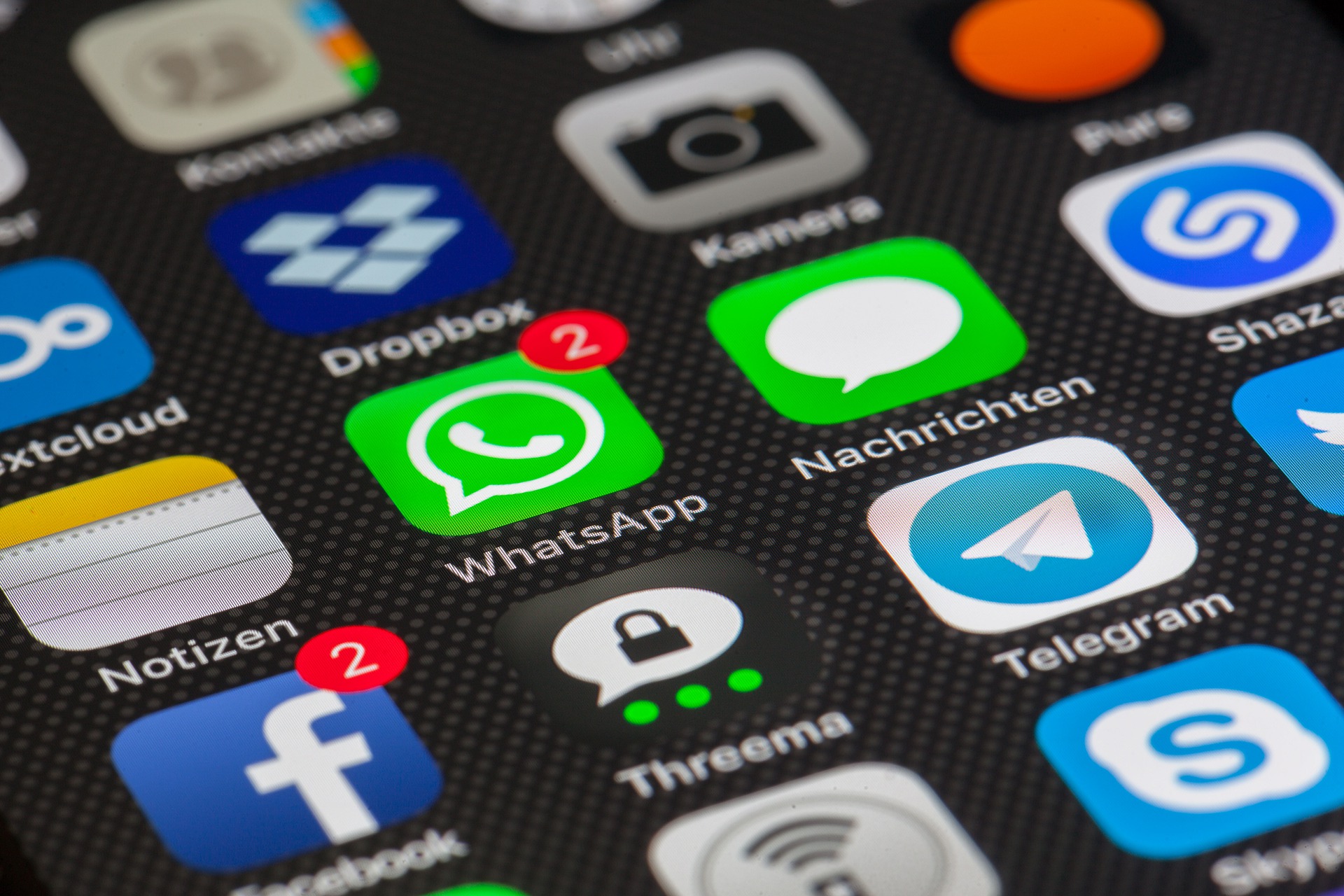
We are talking about a separate app for Windows and Mac, that unlike the other it can’t be opened by any browser.
It isn’t a small difference, and we will explain why because it has something to do with the new privacy policy of WhatsApp.
Before to touch the hot topic, though, let’s see how to receive and how to do the videocalls on WhatsApp Desktop and, even before, how to instal this app on Windows or Mac.
How to instal WhatsApp Desktop
The first thing to do, both on Windwos and on Mac, it’s to download WhatsApp Desktop on the computer. We can find it on the store of Microsoft or on the Mac Store of Apple. In both cases the app is free and it can be installed in few seconds.

Once installed the application we only have to connect it with our WhatsApp profile, which is already active on our smartphone. The process to connect this application is the same one needed to connect WhatsApp Web: we only have to frame the QR code.
If we already opened WhatsApp Web on a browser and we open even the app of WhatsApp Desktop it will ask us if we would like to use WhatsApp on browser or on the app. Maybe, when it will arrive WhatsApp multidevice, it will be possible to use them together.
How to videocall on WhatsApp Desktop
Once installed and connected the application on our profile we can use it to chat and to videocall. The interface is the same one of WhatsApp Web, that it’s almost identical to the one of the app of WhatsApp for smartphone Android and iOS.
The only difference is that on WhatsApp Desktop now there is the new icone shaped as a camera to make videocalls. You can find it by entering in a conversation, on the top on the right before the icone of the phone handset.
For the first videocall that you will do it will ask you to allow WhatsApp to access to the microphone and to the videocamera. During the videocall the window of the video will always remain in the foreground, so to not lose it in case the desktop is too busy.
Now be careful to any detail. It isn’t a software to videoconference dedicated to the work, so there isn’t any waiting room. When we will click on the icone of the videocall, the process starts.
Let’s then remember that for now it won’t be possible to do group videocalls, but only 1 to 1. We hope that in the future the developers will add even this function.
Why does it not work on WhatsApp Web
All we just said only works on the app WhatsApp Desktop.
The new icone for the videocalles there isn’t on WhatsApp Web and probably it won’t be there for a long time because of the management of the datas.
WhatsApp Web, infact, is basically a Web site of WhatsApp that works on our browser. This means that the browser can read our chat. The Desktop version, instead, is a real app and it does everything by itself.
With the new privacy policy which starts from the 15th of may the quantity of datas of the users of the group Facebook might increase a lot (much more in USA that in Europe, where there is the GDPR).
This post is also available in:
![]() Italiano
Italiano
